.png)
Congratulations! Now that you’re here, you’re one step closer to helping your team book more meetings and speed up deals.
Keep reading for a step-by-step guide on how to set up the UserGems + Salesloft Rhythm integration for your sales org.
But first, a refresher:
The Salesloft Rhythm Integration from UserGems brings job change signals into Salesloft Rhythm where you can perform the right actions for your workflow.
This integration connects your Salesloft and UserGems accounts, allowing Salesloft to receive job change signals from UserGems (e.g., when a champion joins one of your target accounts). When UserGems surfaces these job change signals, it automatically creates tasks, such as “send a congratulations email” directly in Salesloft Rhythm.
Once you set up the integration, your team will have access to all the UserGems data they need within Salesloft to make the best decisions for their workflows.
{{salesloft-rhythm-cta-1}}
Step 1: Enable UserGems for Salesloft
Note: You must have Salesloft and UserGems Admin permissions for this step
To connect Salesloft with your UserGems account, follow these steps:
- Log into your UserGems account
- Navigate to your Settings -> Engagement
- Click "Connect to Salesloft"
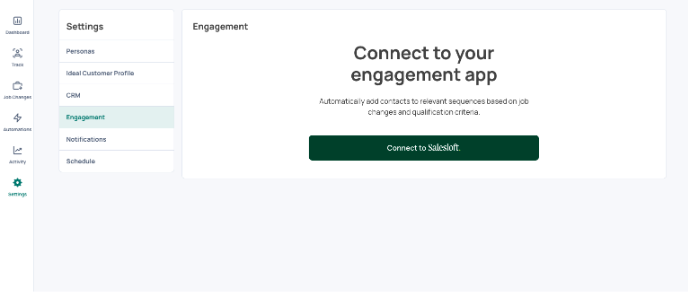
- Finish up the authentication flow
- The settings page will display ‘connected to Salesloft’ once verified
- Connection complete!
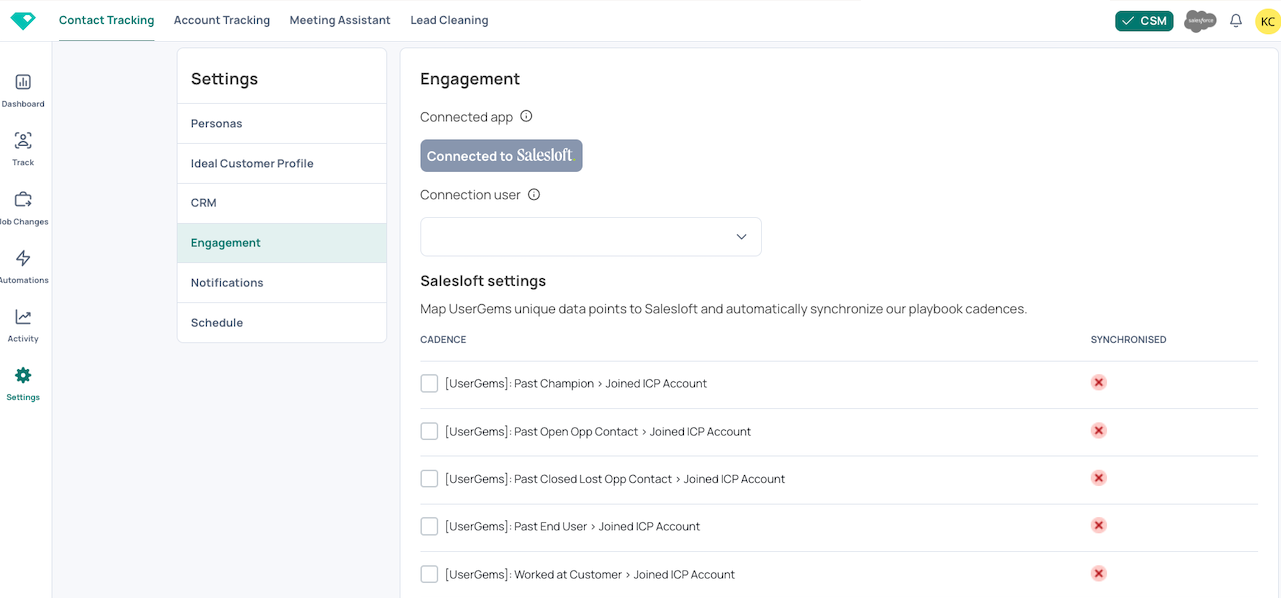
Once you’ve connected Salesloft with UserGems and toggled on the UserGems play, you can set up your Rhythm automation.
This automation will send your relevant job change signals to Salesloft. Salesloft then creates tasks based on the signals it receives from UserGems that sellers will receive in their Rhythm workflow.
Step 2: Setting up the automation for Salesloft signals to Rhythm
To receive job change signals from UserGems, you need to set up an automation that will send the relevant job changes to Salesloft.
To set up an automation, follow these steps:
- Within UserGems, go to “Automations” on the left side of the screen
- Add a new automation
- Send job change as Rhythm signal
- Automation set-up complete!
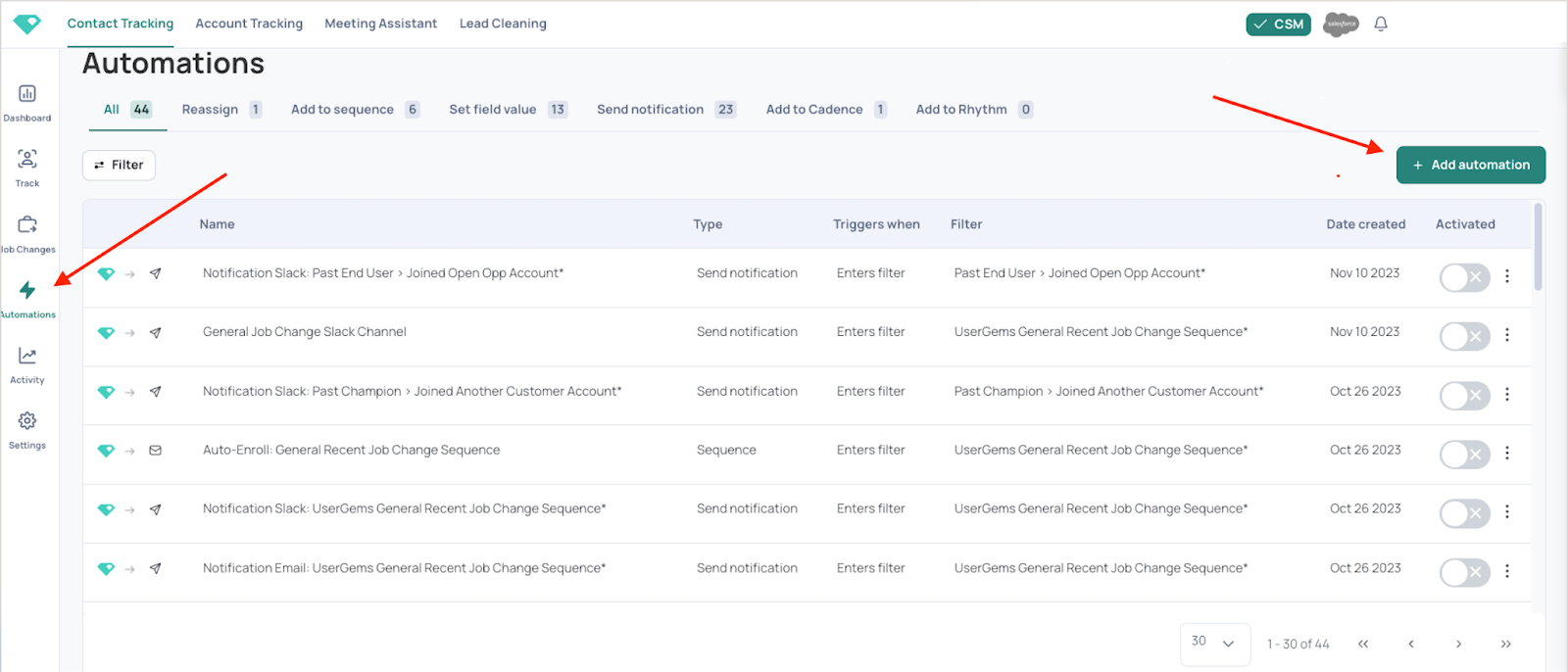
Now, define which groups of UserGems you’d like to add to display in Rhythm:
- The details of your contacts’ job movements will determine how this contact is filtered through UserGems, taking into account the account type, # of open opportunities, ICP matching, and so on.
- Select which predefined filter you’d like to add (for example, past closed won opportunity contact joining an account with an open opportunity)
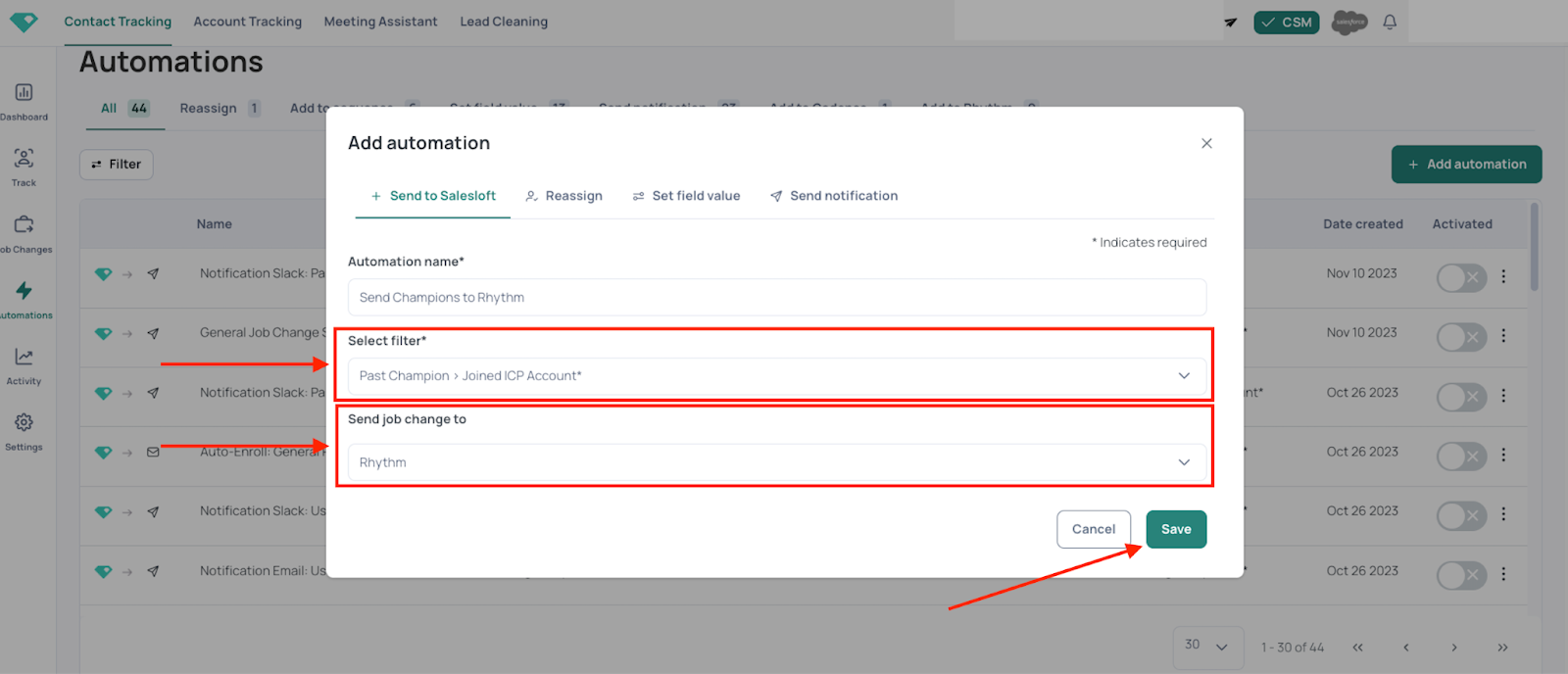
Step 3: How to find Rhythm tasks from UserGems
Turn on the UserGems Play in Salesloft Rhythm
In Salesloft (must be a Salesloft Admin) navigate to Settings > Workflow > Discover Plays and then click on "UserGems - Job Change"
Then, make sure "enable play after saving" is turned on.
Then click save.
.png)
Then, make sure "enable play after saving" is turned on.
Then click save.
.png)
Voila! Your team is ready to action job change signals directly within Salesloft! Reps can navigate to the Rhythm tab from the Salesloft homepage and see their individual tasks prioritized and ready for action.
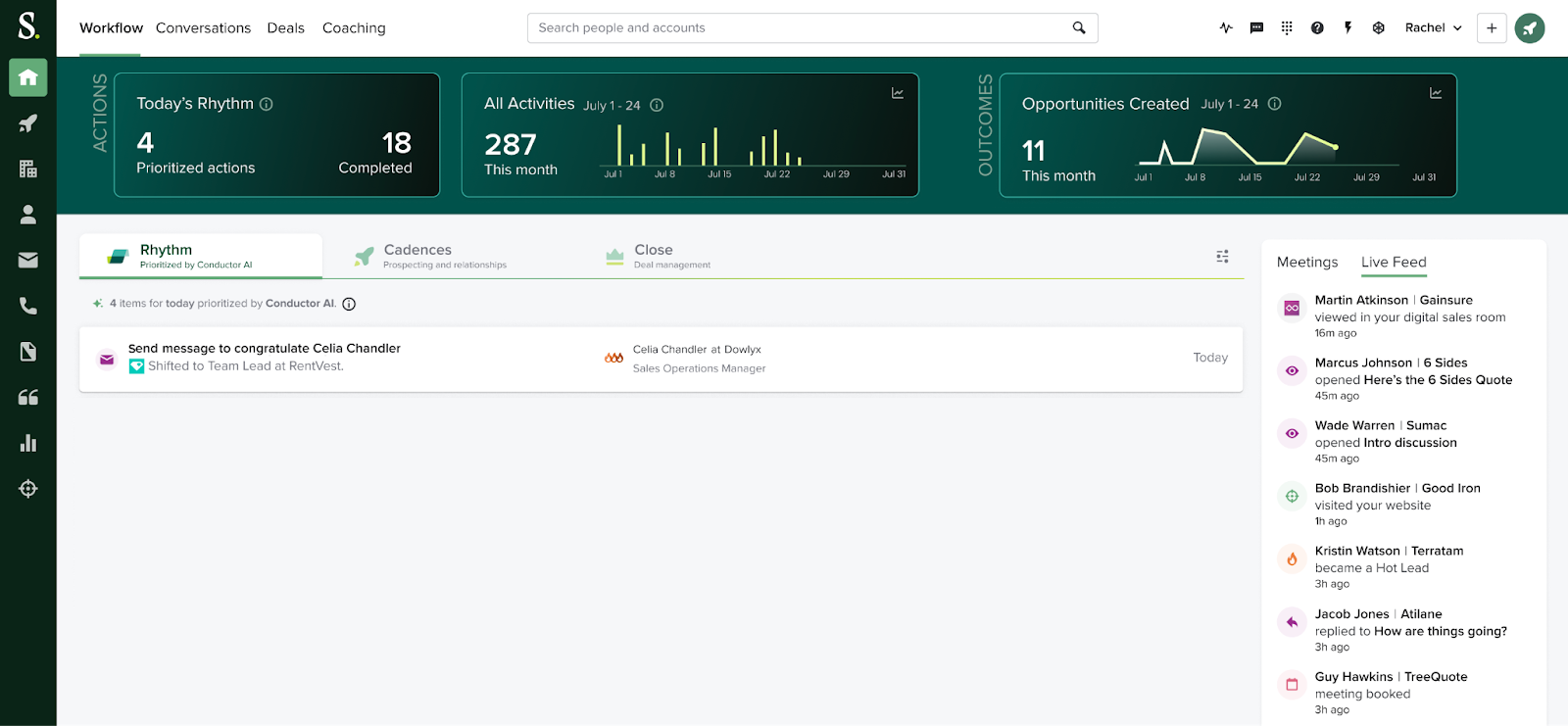
Your team can immediately follow up with their UserGems leads based on the pre-defined cadences you’ve built, taking action on their best prospects quickly and effectively 💪
Want to get more out of Salesloft Rhythm? Learn more about how Salesloft admin users can create their own plays and define signal workflows here.
Help your reps hit quota with UserGems and Salesloft
With UserGems, companies can track and automate outreach when their champions change their jobs and capture the buying groups to find the warmest path into every account. Companies like Mimecast, Greenhouse, and Medallia use UserGems to reach their revenue goals quickly and efficiently.
To learn how to turn job changes into revenue, book a demo or check out UserGems on Salesloft Marketplace.





